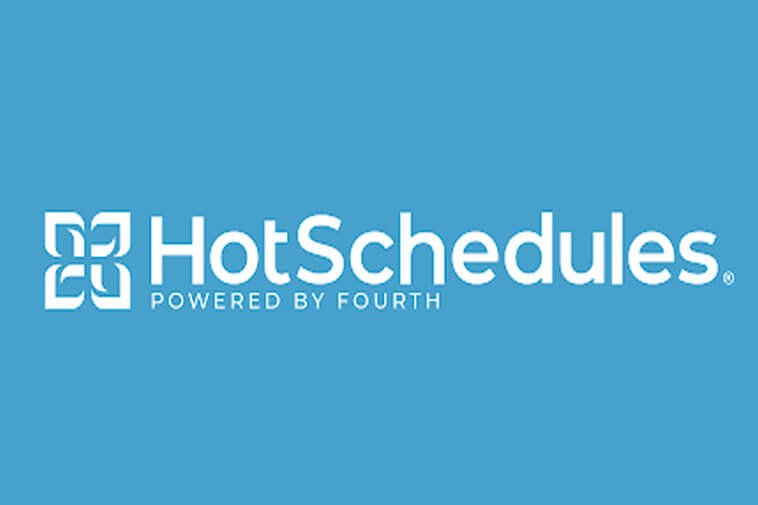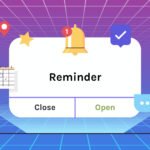Hotschedules predominantly serves retail and hospitality customers worldwide, including; Small businesses, Medium Size Business, Large Enterprises, and Freelancers. With its 24 hours live representative support team, Hotschedules is one of the trusted software for workforce management and employee scheduling.
If your company also uses Hotschedules for human resource administration, they might have provided you with a HS: Employee Welcome Sheet. If you are new to the interface, you must be wondering how to log in to my Hotschedules account.
In this article, I have given you a comprehensive guide on the HotSchedules employee login process. You can sign in through the Hotschedules app or a web browser.
So, without any further a due, let’s get to business!
Hotschedules.com Employee Login
This section gives you all possible ways to log in to your Hotschedules account without hassle. Follow the easy steps given below, to sign in to your account.
You can access your Hotschedule employee account through its Mobile application on iOS and Android or via PC browser online at Hotschedules.com; by entering the login credentials allotted by your employer.
Through this account, you can go through your work schedules, swap shifts, manage the workforce, text your co-workers, apply for leave, and do so much more just with few taps.
Remember that you cannot create a hot schedules account of your will; your employer or recruiter must furnish you with your Hotschedules account details through the Welcome Sheet first.
Hotschedules Web Browser Login Steps
Follow the 5 easy steps given below to log in to your HotSchedules employee account through the web browser on your PC or mobile –
Step:1 Visit the Hotschedules official website www.Hotschedules.com on your web browser. From there, you will be redirected to www.fourth.com.
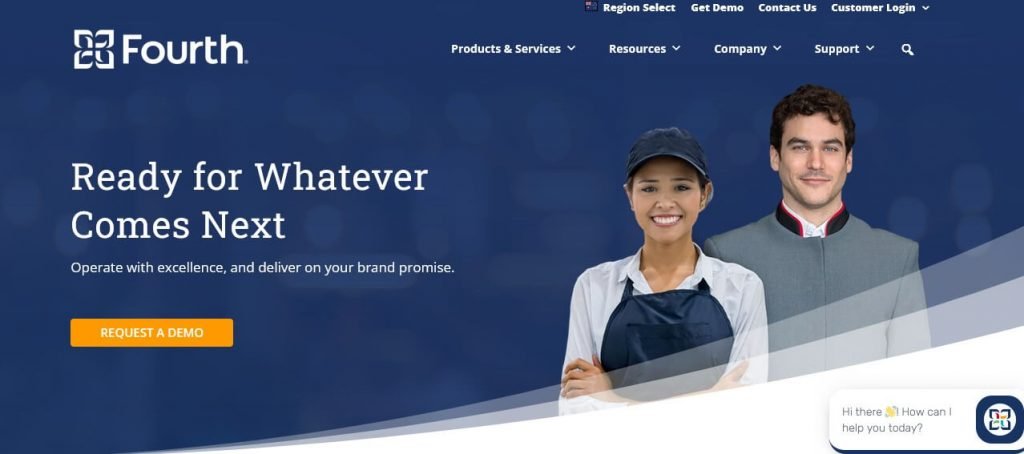
Step:2 Next, on the top right corner of your screen, click on the Customer Login option.
Step:3 From there, you will encounter a dropdown; click on Hotschedules Login.
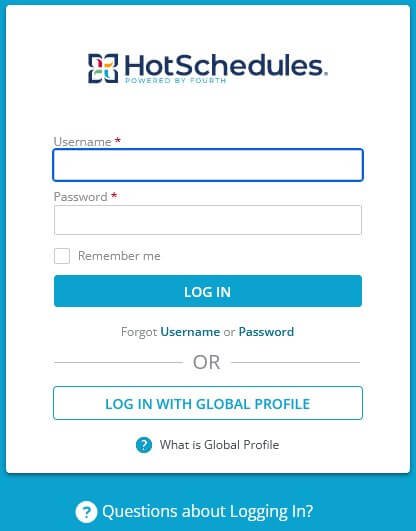
Step:4 You will be directed to the Hotschedules login page; enter the username and password you used while setting up your account.
Note: If you are a new Hotschedules user, You must set up your account first; only then will you be able to sign in to your employee account. Please ask your employer for a welcome sheet.
Step:5 Once you have entered all the necessary details, click on Login.
Vola! You have now logged in to your account through your web browser online; you may proceed with your work.
Hotschedules Sign In Through Android App
Below given are the steps to log in to your Hotschedules account via the android app on your mobile phone –
Step:1 Make sure you have installed the Hotschedules Android app through Google Play Store. It costs $2.99 to download the app.
Step:2 Open the Hotschedules application on your mobile phone.
Step:3 Next, enter the login credentials, Username and Password.
Step:4 Once you have entered the necessary information in the respective fields, click on the Login button.
Amazing! You have successfully signed in to your Hotschedules account through the Android application.
Hotschedules Login via iOS App
Read the steps given below to learn how to login to your HotSchedules account through the iOS app on your mobile phone –
Step:1 Download and set up the Hotschedules iOS application on your iOS device. It will cost you $2.99 to install the app.
Step:2 Open the Hotschedules application on your iOS device.
Step:3 On the sign-in window, enter the Username and Password.
Step:4 Once you add the information in the respective fields, click on the Login button.
Following these 4 easy steps, you can install and login into your Hotschedules iOS app. Once you are logged in, you can configure SMS, make changes in your work schedules, release, and swap, pick up your shifts, post your availability, etc.
How Do You Log in to HotSchedules? | Contact Support
If you face any issues or have any queries while logging in to your Hotschedules employee account, feel free to contact the support team for assistance. You can also refer to the scholarly articles on their support website for help.
Please refer to the contact details of Hotschedule’s customer support office given below –
Customer Support Website – help.hotschedules.com
Hotschedules Contact Lines – North America: 866-753-3853
United Kingdom/Europe: +44 808 101 3929
Australia/Asia Pacific: +61 1800185859
FAQs on HotSchedules Login for Employees
To reset your Hotschedules account password, go to the Hotschedules sign-in page, then click on Forgot Password. Enter your username and click on the continue button. You will receive an account recovery email; follow the prompts to reset your password.
No. Both Android and iOS Hotschedules apps are working fine. Please check your internet connection; try turning it on and off. If that doesn’t work, re-download the application and log in again. If these two methods don’t work, try contacting Hotschedules customer support for assistance, or visit help.hotschedules.com for further help.
To set up your Hotschedules employee account, visit www.hotschedules.com on your web browser. Enter the username and password given on your Welcome Sheet. You will be requested to create a username (new) and password on the setup page. Once you are done, you will need to answer three security questions. Click on enter after filling in all the necessary information. Your account will be set up.
Wrapping it Up
Fabulous! You are now well aware of the Hotschedules login process through the web browser on your PC or mobile and also via the Hotschedules app. You may choose whichever method suits you the best for accessing your work account.
Please do not confuse your Hotschedules account with the Fourth account. Mind well, it is Fourth Global Login and not Hotschedules global login.
Please follow the instructions in the welcome sheet provided to you while setting up your account; otherwise, you will not be able to log in on the Hotschedules app or website.
You can contact the support team anytime if you face any inconvenience while logging in to your Hotschedules account.
Pro tip: You can also visit app.hotschedules.com through your PC or Mobile browser for Hotschedules employee sign in.
- Why the Vorici Chromatic Calculator is Essential for Path of Exile Players - September 18, 2024
- Top 10 Best Apps to Help You Stay Organized - August 5, 2024
- Top 10 PC Games Your Kids Will Love (and You’ll Approve) - July 31, 2024