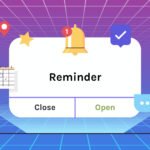The icon of the Instagram app is unique with a circle, then a square and a dot that gives the impression of a camera with smart simplicity. But if you want to change this aesthetic, you should know that it’s possible to change Instagram icon.
On its 10th anniversary, Instagram allowed changing its icon through its settings, but it was only for a brief period. But do not worry, as you can still do it using Android or iPhone tools.
About Instagram
Instagram, one of the popular social media apps, was developed by Kevin Systrom and Mike Krieger in 2010 for iOS devices.
At first, it was known to people as an application for photo and video sharing. Then in the year April 2012, its Android version was released. After that, downloads increased by over 1 million in one day.
Instagram app is now in trend and is one of the most used social media platforms possessed by Facebook. It offers many features like photo sharing, liking, messaging, and commenting on Instagram story filters.
Requirements to Change Insta App Icon
If you have an iOS device, you can use the shortcuts app to give a new icon to your Instagram app, although there are few requirements for it.
- You must be running iOS 14 or iPadOS 14 or even higher.
- You must have the application of the shortcut on your device.
- You must have the required image which you want to be your Instagram icon in your photo library.
Once you have all these things in place, you need to follow a few steps for changing the Instagram app icon.
Here’s How to Change Instagram Icon in iPhone or iPad
Below are the exact steps you need to follow in order to alter Insta’s default icon in your mobile-
1. First, open the shortcuts app on your device and then click on the + sign in the upper right-hand corner.
2. Then choose Open App. But if you did not find the “open app” option, you can get it by selecting Add action and then typing Open App in the search bar.
3. Now tap on the option App, scroll down, and choose Instagram.
4. Now tap on the three-dotted lines present in the upper right-hand side corner.
5. Now tap on Add to Homescreen.
6. Under the section Home Screen Name and Icon tap on the image icon to select an image for the icon.
7. Now choose to take a photo or select a file for adding your image.
8. Now in the new shortcut, type Instagram or any name you want to give.
9. In the upper right-hand side corner, Tap on Add.
If you want to hide the original app icon on your home screen, press it, hold on the icon and select Remove App and Remove the app from Homescreen.
How do I Change Instagram App Icon on Android Devices?
If you are using an Android device, you have several options to change the Instagram icon. But you have to install a third-party app to do so.
Use an App to Change the Instagram Icon
There are a lot of apps in the Google Play store that allows you to change the app icons, and most of them are free.
Even then, some of the features are available through in-app purchases, and many apps depend on in-app ads to unlock features.
Use X Icon Changer App to Change Instagram Icon
X Icon Changer, supported by Ads, can be used for free for changing icons. But you will have to see some of the short ads.
Here are steps to follow to change the icon of Instagram using the X icon changer:
1. First, download and then install the app X Icon Changer from the Google Play store.
2. On your device’s home screen, press and then hold on for some time to the background and then choose Widgets.
3. Go down and tap X icon changer.
4. Press a bit and hold on to the X icon changer till the home screen appears.
5. Now drag the icon to the place you want it to be.
6. Then find and select the Instagram App.
7. Select a new shortcut and then tap on the option “Ok.”
8. You will get several options here, or you can also add your own.
Now the new icon appears on the home screen.
If you want to remove the original icon of Instagram from the Home screen, press and hold on the app and then select Remove from the home screen, or you can drag it to the trash.
How to Change the Instagram App using a Smart Launcher?
You can also change the Instagram icon through a launcher. Besides allowing to change the phone appearance, the Launcher also helps customize the heroes of the apps.
Smart Launcher is one of the popular launchers that makes it very easy to change the icons. Below are the exact steps you need to follow –
1. First, install Smart Launcher from the Google Play Store.
2. Now run “Smart launcher” for completion of the set-up. Here you might get an option to upgrade to any premium subscription, but you can skip that and continue using the free version.
3. Look for Instagram. Now tap and hold on to the icon till a pop-up menu appears.
4. Now select the Edit icon.
5. Then select the icon that you want to use.
You can choose from your phone photo gallery or the icon collection that is available with the Launcher or any other packs that are installed.
Conclusion
So, in this article, we have discussed ways to change Insta icon on both Android devices and iOS devices. Choose the friendliest-looking icon for your app, and you are ready.
- Why the Vorici Chromatic Calculator is Essential for Path of Exile Players - September 18, 2024
- Top 10 Best Apps to Help You Stay Organized - August 5, 2024
- Top 10 PC Games Your Kids Will Love (and You’ll Approve) - July 31, 2024