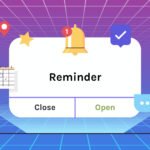Hacks to rev up your laptop and say goodbye to those pesky loading screens? Yes, please! If you find your laptop moving at a snail’s pace, worry not – we’ve got your back. From decluttering your desktop to upgrading your RAM, these easy-peasy hacks will have your laptop running smoother than a jazz saxophonist on a Sunday morning. Bid farewell to the frustration of slow performance and hello to a speedier, more efficient digital experience!
Decluttering Your Digital Life
To speed up your laptop, you need to declutter your digital life. Start by deleting unused programs and organizing your desktop.
Deleting Unused Programs
Programs that you hardly use take up precious space on your laptop and can slow it down. To speed up your laptop, go through your programs and uninstall the ones you don’t need. This will free up space on your hard drive and help your laptop run faster.
Organizing Your Desktop
Organizing your desktop can also help speed up your laptop. A cluttered desktop can slow down your computer’s performance, so take some time to tidy it up. Create folders to organize your files and move shortcuts to programs you use frequently. This will not only make it easier to find things but also help your laptop run more efficiently.
Another tip for organizing your desktop is to regularly delete old files and documents that you no longer need. Keeping your desktop clean and free of clutter will help improve your laptop’s performance and make it run faster.
Streamlining Your Startup
Now, let’s probe streamlining your startup process to give your laptop a speed boost right from the get-go. By disabling unnecessary startup programs and optimizing your boot time, you can significantly improve your laptop’s performance.
Disabling Unnecessary Startup Programs
Your laptop may be taking longer to start up because it’s trying to launch too many programs at once. Take control by disabling unnecessary startup programs. You can do this by accessing your Task Manager (Ctrl + Shift + Esc), clicking on the Startup tab, and disabling the programs you don’t need running as soon as you log in. By reducing the number of programs that start with your laptop, you can cut down on the time it takes for your system to become fully operational.
Optimizing Your Boot Time
With a few easy tweaks, you can optimize your boot time and get your laptop up and running faster. One simple way to do this is by enabling Fast Startup in your system settings. This feature helps your laptop boot more quickly by saving some system information to a hibernation file when you shut it down. That way, when you turn your laptop back on, it can use this saved information to start up faster than doing a cold boot.
Disabling unnecessary startup programs and optimizing your boot time are simple yet effective ways to speed up your laptop’s performance. By implementing these easy hacks, you can streamline your startup process and enjoy a faster, more efficient laptop experience.
Memory Matters
Some simple ways to speed up your laptop involve managing your memory efficiently. By optimizing memory usage, you can enhance the overall performance of your device.
Closing Resource-Intensive Programs
To speed up your laptop, make sure to close any resource-intensive programs that you’re not using. These programs can consume a significant amount of memory and processing power, slowing down your laptop’s performance. By closing unused programs, you free up memory for the applications you are actively using, leading to a smoother and faster experience.
Upgrading Your RAM (If Necessary)
Any noticeable lag or sluggishness in your laptop’s performance might indicate a need to upgrade your RAM. Increasing the amount of RAM in your laptop can significantly boost its speed and efficiency, especially when running multiple applications or demanding tasks. Check your laptop’s specifications to determine if upgrading its RAM is possible and consult with a professional if needed.
This upgrade can be a cost-effective way to breathe new life into an older laptop and improve its overall performance. With additional RAM, you can multitask more efficiently and experience quicker load times for programs and files.
Disk Cleanup and Maintenance
Unlike a car that needs regular maintenance, your laptop also requires some upkeep to run smoothly. One crucial part of maintaining your laptop’s performance is disk cleanup. By removing unnecessary files and organizing your data more efficiently, you can speed up your laptop easily with a few simple hacks.
Removing Temporary Files
Any computer, including your laptop, accumulates temporary files over time that take up valuable space on your hard drive. These files are usually left behind by applications and can slow down your system. By regularly clearing out these temporary files, you can free up space and improve your laptop’s overall speed and performance.
Defragmenting Your Hard Drive
One common issue that can slow down your laptop is a fragmented hard drive. When files are fragmented, it takes longer for your system to access them, leading to slower performance. By defragmenting your hard drive, you can organize your files more efficiently, making it easier and faster for your laptop to retrieve the data it needs.
Hard drives can become fragmented over time as you add, delete, and modify files on your laptop. Defragmenting your hard drive will rearrange the data in a more contiguous manner, reducing the time it takes for your laptop to read and write data.
Scheduling Regular Disk Cleanups
Defragmenting your hard drive is crucial, but scheduling regular disk cleanups is equally important for maintaining your laptop’s performance. By setting up automatic disk cleanups, you can ensure that your system remains free of clutter and runs smoothly. You can schedule these cleanups to run during times when you’re not using your laptop, so they won’t disrupt your work or activities.
Another benefit of scheduling regular disk cleanups is that it can help prevent future issues with your laptop’s performance. By staying on top of disk maintenance, you can prolong the life of your laptop and enjoy faster speeds for longer.
Browser Boost
Once again, your laptop’s browser can be a major culprit in slowing down your system. By making a few adjustments and optimizations, you can give your browser a boost and enjoy a faster browsing experience.
Clearing Browser Cache and History
On your browser, clearing the cache and history regularly can help speed up your browsing experience. Over time, your browser stores data from websites you visit, which can accumulate and slow down performance. By clearing this data, you can free up space and improve your browser’s speed.
Disabling Resource-Hungry Extensions
On your browser, disabling resource-hungry extensions can significantly improve performance. Some extensions consume a lot of your system’s resources, causing your browser to run slowly. By identifying and disabling these extensions, you can enjoy a faster browsing experience.
Browser extensions can be helpful, but some can be resource-heavy and slow down your browser. It’s important to review your extensions regularly and disable any that you don’t use frequently or that are known to be resource-intensive.
Using a Lightweight Browser
Browser choice can also impact your laptop’s speed. Opting for a lightweight browser, such as Opera or Firefox, can result in faster loading times and better overall performance. These browsers are designed to be less resource-intensive, making them ideal for older or slower laptops.
With a lightweight browser, you can enjoy a faster browsing experience without compromising on functionality. Consider trying out different browsers to see which one works best for your needs and helps speed up your laptop.
Power Management
Despite having a fast processor and plenty of RAM, your laptop can still lag if you’re not managing your power settings properly. By optimizing how your laptop uses power, you can improve its speed and performance significantly.
Adjusting Your Power Settings
Any simple way to speed up your laptop is by adjusting your power settings. By customizing your power plan, you can choose options that prioritize performance over energy conservation. This tweak can help your laptop run faster, especially when you need that extra speed for tasks like gaming or video editing.
Turning Off Unnecessary Devices
Settings like Wi-Fi, Bluetooth, and external devices can drain your laptop’s battery and slow down its performance. By turning off unnecessary devices when you’re not using them, you can save power and improve your laptop’s speed. For instance, if you’re working offline or typing a document, consider disabling Wi-Fi to prevent your laptop from continuously searching for networks.
Avoiding overloading your laptop with unnecessary devices also helps in speeding up your system. For example, disconnecting external hard drives or USB devices that are not in use can reduce the workload on your laptop, resulting in improved speed and responsiveness.
Using Power-Saving Features
Power-saving features like sleep mode and hibernate can help your laptop conserve energy when not in use, allowing it to run faster when you return. Enabling these features can prevent unnecessary power consumption and keep your laptop running smoothly for longer periods. Moreover, adjusting the display brightness and setting shorter screen timeouts can also contribute to saving power and enhancing your laptop’s speed.
Power management is crucial for maintaining your laptop’s performance and ensuring it runs efficiently. By utilizing power-saving features and optimizing your settings, you can not only speed up your laptop but also prolong its battery life and improve overall user experience.
Conclusion
Ultimately, by implementing the easy hacks mentioned in this article, you can significantly increase the speed and performance of your laptop. From clearing up storage space to optimizing startup programs, these simple tips can make a big difference in how efficiently your laptop runs. Remember to regularly maintain your laptop by keeping it clean, updating software, and managing files properly to ensure it continues to perform at its best.
So, don’t let a slow laptop hinder your productivity. Take charge of your device with these easy hacks and enjoy a faster and smoother user experience. With just a little effort and some tweaks here and there, you can breathe new life into your laptop and make everyday tasks a breeze. Give these tips a try and enjoy the benefits of a speedier laptop today!
- Why the Vorici Chromatic Calculator is Essential for Path of Exile Players - September 18, 2024
- Top 10 Best Apps to Help You Stay Organized - August 5, 2024
- Top 10 PC Games Your Kids Will Love (and You’ll Approve) - July 31, 2024