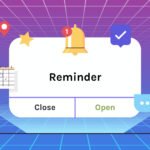You want to make the most out of your laptop experience, and we’re here to help. From optimizing your battery life to boosting your productivity, these 10 laptop hacks will change the way you use your computer. Whether you’re a casual user or a tech enthusiast, these tips and tricks will make your laptop usage smoother and more efficient. Dive into these hacks and elevate your computer skills to the next level.
Boost Battery Life
The key to maximizing your laptop’s battery life lies in making a few small tweaks to your settings. By implementing these laptop hacks, you can ensure your device lasts longer between charges.
Turn off Bluetooth
On many laptops, Bluetooth is turned on by default. However, if you’re not actively using Bluetooth devices like headphones or mice, it’s best to keep this feature turned off to conserve battery power. Turning off Bluetooth can help extend your laptop’s battery life and keep it running longer when you’re on the go.
Adjust Screen Brightness
Brightness settings can have a significant impact on your laptop’s battery life. Lowering the screen brightness can save power and extend the time between charges. You can adjust the brightness manually through your laptop’s settings or enable automatic brightness adjustment to optimize power savings based on your surroundings.
By reducing the screen brightness when you’re not working in brightly lit environments, you can significantly increase your laptop’s battery life and make the most of each charge.
Speed Up Performance
Close Unused Apps
Assuming you tend to have multiple applications running at the same time, closing the ones you are not actively using can significantly improve the performance of your laptop. Each open app consumes resources like memory and processing power, slowing down the overall performance of your system. By closing unused apps, you free up these resources for the programs you are actually using, resulting in a smoother experience.
Update Operating System
If you have not updated your operating system in a while, your laptop’s performance may be suffering. Updates often include bug fixes, security patches, and performance enhancements that can help optimize your system. By regularly updating your OS, you ensure that your laptop is running efficiently and smoothly, as well as benefiting from the latest features and improvements.
Performance is key to a productive computing experience. By implementing these simple hacks, you can ensure that your laptop operates at its best, allowing you to work more efficiently and effectively. Remember to regularly close unused apps and keep your operating system up to date to maintain optimal performance.
Organize Your Files
Even with the convenience of laptops, having a cluttered desktop or disorganized file structure can make it difficult to find the documents you need quickly. Creating a well-organized folder structure is crucial for maximizing your productivity and staying on top of your digital files.
Create Folders Structure
Organize your files by creating main folders for broad categories such as work, personal, school, or projects. Within these main folders, you can further organize your files into subfolders based on specific topics or projects. For example, within your work folder, you can create subfolders for each client or project you are working on. This hierarchical structure will help you locate and manage your files efficiently.
Use Cloud Storage
Now, take your organization a step further by utilizing cloud storage services like Google Drive, Dropbox, or OneDrive. Uploading your files to the cloud not only provides a backup in case your laptop crashes but also allows you to access your files from any device with an internet connection. You can easily sync your folders across devices and collaborate with others by sharing specific folders or files.
The convenience of cloud storage also eliminates the need to worry about running out of storage space on your laptop. You can free up valuable disk space by storing older or less frequently used files in the cloud while keeping your most important and frequently accessed files locally on your laptop.
Enhance Productivity
Use Keyboard Shortcuts
On top of saving you time, using keyboard shortcuts can also boost your productivity by minimizing the need to switch between your mouse and keyboard. Whether you are copying and pasting text, opening a new tab in your web browser, or undoing a mistake, there’s a shortcut for almost every task. By familiarizing yourself with popular shortcuts like Ctrl+C (copy), Ctrl+V (paste), and Alt+Tab (switch between open windows), you can navigate your laptop more efficiently.
Install Productivity Apps
If you want to take your productivity to the next level, consider installing productivity apps tailored to your specific needs. Whether you are looking for apps to streamline your task management, organize your notes, or block distracting websites, there is a wide range of tools available to help you stay focused and efficient. Popular options include Trello for project management, Evernote for note-taking, and RescueTime for time tracking.
This can help you track your progress, set goals, and ultimately increase your efficiency and output.
Improve Security
Use Strong Passwords
The first line of defense in protecting your laptop and personal information is by using strong passwords. Create passwords that are at least 12 characters long and include a combination of uppercase and lowercase letters, numbers, and special characters. Avoid using easily guessable information like birthdays or pet names.
Enable Two-Factor Auth
There’s an extra layer of security you can add to your laptop by enabling two-factor authentication. This means that in addition to entering your password, you will also need to verify your identity through another method such as a text message code or authentication app. This significantly reduces the chances of unauthorized access to your laptop even if your password is compromised.
Two-factor authentication may seem like an extra step, but it greatly enhances the security of your laptop and personal information. By requiring a second form of verification, you can rest assured that even if someone manages to steal your password, they still won’t be able to access your device without the additional verification code.
Customize Your Laptop
Change Wallpaper Easily
On a laptop, your wallpaper is one of the first things you see when you start up your computer. Changing it frequently can help keep things fresh and motivate you. To change your wallpaper, simply right-click on your desktop and select “Personalize.” From there, you can choose from a variety of pre-installed wallpapers or upload your own image to use as your background.
Personalize Taskbar Icons
Taskbar icons can make it easier for you to access your most-used applications quickly. To personalize your taskbar icons, right-click on the icon you want to change and select “Properties.” From there, you can choose a new icon image or even pin the program to the taskbar for easy access. You can also rearrange the icons on your taskbar by clicking and dragging them into the desired order.
Easily change the appearance of your taskbar by right-clicking on it and selecting “Taskbar settings.” Here, you can choose to auto-hide the taskbar, change its color, and adjust its transparency to suit your preferences. Customizing your laptop’s taskbar can help you optimize your workflow and make your computer experience more enjoyable.
Fix Common Issues
Troubleshoot Wi-Fi Issues
The first thing you should do when experiencing Wi-Fi issues on your laptop is to check if other devices are having the same problem. If they are, then the issue may lie with your internet service provider. However, if it’s just your laptop having trouble connecting, try restarting your router and modem. Sometimes, a simple reset can solve the problem.
Fix Slow Startup Times
For a faster startup time, you can try disabling unnecessary startup programs. These programs can slow down your computer’s boot time because they load when you start your laptop. To do this, open your task manager and navigate to the startup tab. From there, you can disable any programs that you don’t need to launch on startup.
To further improve your laptop’s startup speed, consider upgrading your hard drive to a solid-state drive (SSD). SSDs are much faster than traditional hard drives, resulting in quicker boot times and overall performance improvements. While this may require a bit of investment, the difference in speed is well worth it.
Save Money Online
Despite the convenience of online shopping, it’s easy to overspend if you’re not careful. To help you save money while making your purchases online, here are some handy laptop hacks that every computer user should know.
Use Coupon Finder Tools
You can save a significant amount of money by using coupon finder tools when shopping online. These tools automatically search the web for valid coupons and apply them at checkout, helping you get the best deals without any extra effort.
Compare Prices Easily
With the plethora of online retailers, it can be time-consuming to compare prices manually. However, there are price-comparison websites and browser extensions that can help you easily compare prices across different platforms, ensuring you get the best bang for your buck.
Coupon Finder Tools
| Pros | Cons |
| Save money on purchases | May not always find applicable coupons |
| Convenient and easy to use | Requires installation of browser extension |
Compare Prices Easily
| Price Comparison Websites | Browser Extensions |
| Provides a comprehensive overview of prices | Shows real-time price comparisons |
| May require manual input of product details | May slow down browsing experience |
Master Multitasking
Not only does your laptop have the capability to handle multiple tasks at once, but there are also built-in features that can help you manage these tasks efficiently. By mastering multitasking on your laptop, you can increase your productivity and get more done in less time.
Use Multiple Desktops
Little do many computer users know, you can create multiple desktops on your Windows laptop to keep your work organized. This feature allows you to separate different tasks or projects onto different desktops, reducing clutter and helping you focus on one task at a time. You can easily switch between desktops to access different sets of windows and programs, making multitasking a breeze.
Snap Windows Together
For an easy way to view and work with multiple windows simultaneously, you can snap windows together on your laptop. This feature allows you to resize and position windows side by side on the screen, making it convenient to compare information or drag and drop files between windows. To snap a window, simply drag it to the side or corner of the screen until you see a transparent outline, indicating where the window will snap into place.
To wrap up
With this in mind, incorporating these laptop hacks into your daily computer use can greatly improve your efficiency and productivity. From optimizing your battery life to keeping your device secure, these tips and tricks offer a range of benefits for every computer user. By mastering these techniques, you can navigate your laptop with ease and make the most out of its capabilities.
Remember to regularly implement these hacks into your routine to ensure smooth sailing with your laptop. Whether you are a student, professional, or casual user, these tips are designed to streamline your experience and enhance your overall satisfaction with your device. So why not start implementing these hacks today and take your computer skills to the next level?
- Why the Vorici Chromatic Calculator is Essential for Path of Exile Players - September 18, 2024
- Top 10 Best Apps to Help You Stay Organized - August 5, 2024
- Top 10 PC Games Your Kids Will Love (and You’ll Approve) - July 31, 2024