Do you get frustrated when your Lenovo laptop won’t turn on? Don’t worry; I understand your frustration, and I’m here with a solution.
If you are wondering, “How do I get my Lenovo computer to turn on?” In this article, I will provide you with a guide on how to do that and some tricks if you get stuck in the middle.
There are a few reasons your Lenovo PC might stop working: insufficient charging, faulty power supply, technical issues, hardware problems, or some technical glitch in the system.
I will cover these topics and help you figure out the best way to guide you through the process.
Lenovo Laptop Won’t Turn On | Troubleshooting Methods
Follow the troubleshooting methods given down below if you have issues turning on your Lenovo PC –
Hardware Problems
Ensure that the cables, power, and adapter are plugged in correctly. To do so, read the steps given below-
Step:1 Pleasecheck if the AC power adapter you use fits the system needs well.
Step:2 Then put the AC adapter in the power outlet of your PC. A light will flash if your PC has a power indicator light.
Step:3 Ensure that the cable is plugged in properly.
If the light doesn’t appear:
- Use another cable (check for physical damage to the existing cord)
- Use another power outlet
Note: It is advised that you do not use an extension cord to plug in the AC adapter. Always use a Lenovo approved AC adapter.
Charge Your Lenovo PC
Sometimes people make this common mistake of not charging their PC. So, make sure your Lenovo laptop is fully charged before you attempt to turn it on.
If it still doesn’t turn on after plugging in for charging, wait for a few minutes as the charging might be low and take some time to turn on.
Try Power Draining Your Lenovo Laptop
Follow the steps given below to understand how to power drain your Lenovo ThinkPad or PC –
Method:1
1. First, remove the charging cable from your Lenovo PC.
2. Dismantle the battery from your laptop (if doable).
Method:2
If your laptop has an internal battery, you will be unable to remove it.
1. Go for a pin pull reset.
2. Look for an emergency-reset hole at the back of your laptop or refer to the user manual for help.
3. You would trigger the PC to auto-drain its battery.
Method:3
A few Lenovo ThinkPad have a NOVO button to open recovery mode or BIOS.
Method:4
You can long-press on the power button for a minimum of 10 seconds; to trigger the power drain.
Once your Lenovo laptop is fully drained of its power, reattach the charging cable and turn your PC on.
Note: If the resetting method doesn’t work, there is a chance your power button might not be functioning correctly. Feel free to reach out to the Lenovo support team.
We are now thorough with the process. You can now power-drain your Lenovo laptop by yourself.
Contact Lenovo Support
If you encounter any error or issue while fixing your Lenovo laptop, which is not turning on, feel free to contact the support team at Lenovo for assistance.
You can reach out to them on –
Lenovo Support Website – support.lenovo.com
Or you can choose the Contact Us option for more human assistance.
You can also refer to Lenovo Guides and Manuals if you do not wish to interact with the representative.
How To Fix My Lenovo Laptop, It Won’t Turn On | Faqs
To turn on your laptop, click on Windows + Shift + Ctrl + B on your keyboard. Your screen would automatically load back.
Your Lenovo PC might have a malfunctioning video card, battery, motherboard, RAM, or power supply which is why your laptop might not turn on.
On your keyboard, simultaneously hold on Ctrl + Alt + Delete keys. You will encounter the windows login screen with a menu dropdown. Click on the power button to restart your PC.
Laptops with internal batteries come with an emergency pinhole reset button on the back side of the Lenovo PC. Insert a pin or a straightened paper clip inside the pinhole to reset your Lenovo PC. You can refer to the Lenovo User Guide if it is challenging to locate the button.
Conclusion
You are now aware of how to force your Lenovo laptop to start or how to fix the Lenovo Laptop that Won’t Turn on. Follow the methods given above diligently to get the right results.
You can refer to the user manual if you face any errors while turning on your Lenovo laptop. Contact the support team executive for further assistance if that doesn’t work.
- Why the Vorici Chromatic Calculator is Essential for Path of Exile Players - September 18, 2024
- Top 10 Best Apps to Help You Stay Organized - August 5, 2024
- Top 10 PC Games Your Kids Will Love (and You’ll Approve) - July 31, 2024