If you are a new administrator or an employee using Paychex Flex, you must learn how to log in to your Paychex Flex account at gateway.paychex.com.
Paychex Flex is an employee management software specializing in payroll, work benefits, time and attendance and much more. So to avail of their services and use your Paychex Flex account, let us begin!
Paychex Flex Login Requirements
Following are the details you would require to login to your Paychex Flex account successfully –
- Username to your Paychex Flex account.
- The password you used while setting up your account.
- Access to a registered mobile number to access the OTP Token code.
What’s an OTP Token on Paychex Flex? How do I get one?
To protect your account’s privacy as a security option, Paychex Flex has introduced OTP Token. It is a one-time password that comes on your phone while you are signin into your Paychex Flex account.
Setup Mobile App Authentication on Paychex Flex
Follow the steps below to set up your phone for OTP Token login.
1. Visit https://forgot.paychex.com and log in to your Paychex Flex account using the credentials.
2. Select Setup Mobile App Authentication.
3. Install the Microsoft Authenticator app from Google Play Store or Apple Store.
4. Open the application and click on the Work or School account. Once done, scan the QR code.
5. On the app authentication page, locate forgot.paychex.com and press continue.
6. From the Authenticator App, enter the OTP token for verification.
You have now successfully enrolled with the help of the app.
Note: If you are an hourly employee at Paychex Flex, you are required to gain pre-approval from your administrator or manager to work from home or outside the office device.
Generate the OTP token on your Mobile
To generate an OTP token for your Paychex Flex account on your Mobile. Go to the Authenticator app, and browse for forgot.paychex.com.
If you cannot locate the token, click on the (v) arrow and then on show code to make it visible to you.
Note: These OTP tokens have a time limit, so remember that.
Paychex Flex Login Steps for Employees
Follow the steps given below to learn the process of signing in to your Paychex Flex account online –
1. Visit the official login portal for Paychex Flex at gateway.paychex.com.
2. At the Paychex employee services portal, enter your Username, Password and OTP Token from your phone.
3. Once you are done entering the information, click on Sign In.

You have successfully logged in to your Paychex account by entering the sign-in credentials. You can proceed with your work.
Customer Support
You can contact the Paychex Flex support department for assistance if you face any issues while signing in to your Paychex Flex employee or administrator account.
Paychex Flex Support Website: https://www.paychex.com/support
Contact Details: 833-299-0168
FAQs on Paychex Flex Login
Paychex Flex does have a login portal for employees. Users of Paychex can access their employee account from gateway.paychex.com.
To set up your Paychex account visit paychexflex.com> Sign-Up> personal details> Continue> Verify details> Click Yes> security questions answers> security option> Create username.
Yes. Paychex does have android as well as an iOS application for its clients as well as employees. You can find the Paychex Flex app on Google Play Store and Apple store.
Also Read: How do I Login to UKG Pro (Ultipro) on Desktop and Mobile?
Wrapping it Up
With your login credentials like Username, Password and OTP token, you can quickly sign in to your Paychex Flex account.
You can also visit myapps.paychex.com to login in to you Paychex account.
Please refer to the FAQs section if you find it challenging to enter into your account. If that doesn’t work, you are always welcome to contact the support executive at Paychex Flex for assistance.
- 10 Tips To Get Your Dream Job Quickly - July 16, 2024
- Struggling with student loans? This financial advisor shares tips for managing debt - July 15, 2024
- 10 Awesome Video Games You Should Play At Least Once In Your Life - July 15, 2024