aka.ms/yourpc or Link to Windows app allows users to access their android phone from PC or laptop.
Here in this article, I will walk you through the steps to log in to aka ms your PC and all the important information you need to know about connecting your Android phone to Windows PC.
What is aka.ms/YourPC?
www.aka.ms/yourpc is a mobile app developed by Microsoft that helps Android devices to connect with Windows PCs.
The perks this application offers are that; users can transfer files from their Smartphone to their PC without wasting much time, they can operate their phone, access their phone gallery, contact list, send messages, and so much more just by a click!
Link to Windows App: Requirements, Links and Setup
Link to Windows App (previously called Phone Companion) is made especially for easy access to your Android phone through your Windows PC.
Requirements
Following are the requirements you need to fulfil before starting the process of pairing your smartphone to a Windows computer/ laptop –
1. Android 7.0 (Nougat or later) Phone: First thing you need is the Link to Windows mobile app on your Android phone. If you don’t have the phone app, you can install it from www.aka.ms/yourpc or directly from Google App store, and then begin your setup.
2. Windows 10 PC or Later OS: Next, you need the Phone Link desktop app on your Windows 10 PC or later versions. If you don’t have the application on your PC, you can always download it from the Microsoft app store and start your setup to link devices.
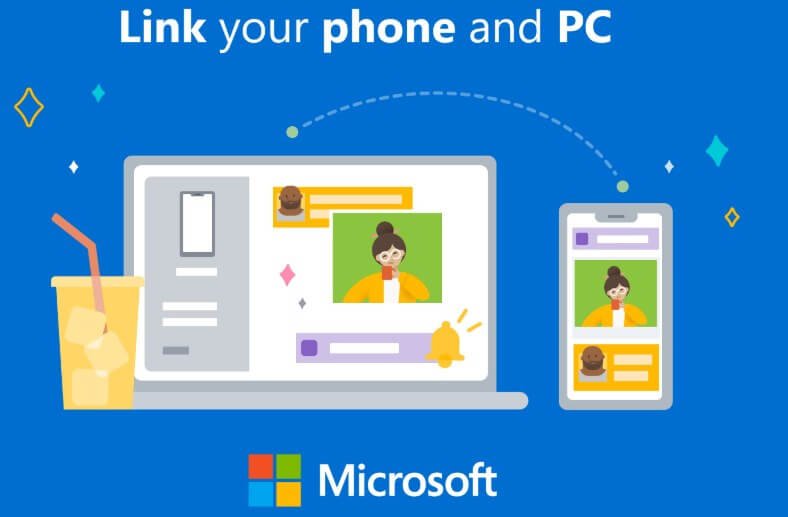
It is suggested to have the latest & updated version of your Windows PC should be put to use.
3. Wifi Requirements: Your smartphone and your computer/ laptop need to connect to the same wifi network for the application to work correctly.
Note: If you miss any of these requirements, you will not be able to log in to www.aka.ms/yourpc.
How to Pair Your Android Phone to Windows PC using aka.ms/yourpc?
Once you have downloaded the respective apps on both devices, you need to follow the given steps to move forward:
Step: 1 Open the Link to Windows app on your phone and the Phone Link application on your PC.
Step: 2 Now, you would be asked to log in to your Microsoft account if you haven’t already (on both devices).
Step: 3 Next, select the “I have a Link to Windows app ready” option on your screen and click on the “Pair with QR code” option. Your PC will prompt a QR code on the screen.
Step: 4 On your smartphone, select Link your phone & PC. When prompted, “Is the QR code on your PC ready?” click on Continue.
Step: 5 Next, scan the QR code on your PC screen through the in-app camera.
Step: 6 Once done, you would be asked to agree to the terms and grant permissions. Click on agree as you move forward.
Step: 7 After following the prompts, click on done at the end.
Fabulous! You have successfully logged into your Link to Windows app through www aka ms yourpc. You can explore different features of the Phone Link App after returning to your PC.
Note: If users wish to link the devices manually, they can click on Pair Manually on their computer, enter the one-time code on their mobile screen to complete the process.
If you are Adding Another Android Device
Following are the steps to add another device to the Link to Windows App:
Step: 1 If you haven’t downloaded the Link to Windows App, go to the Google Play Store and install it.
Step: 2 Visit www.aka.ms/yourphoneqrc to get a QR code on your Windows 10 PC. Users would be prompted to scan the QR code on their PC through their smartphone.
Step: 3 To scan the QR code, open the in-app camera on your Android device.
Step: 4 You would then be asked for several permissions. Click on Agree to successfully link your devices.
Great! You have now added another device to your Windows PC on thePhone Link app. Feel free to explore!
Need more help?
If you feel like you are experiencing issues downloading or logging into www.aka.ms/yourpc, you can visit Microsoft’s official website for user support to get the right direction.
No, it is impossible to use aka ms yourPC for windows 7. As this version of the app only supports Windows 10 PCs and the versions after that, you cannot download the Phone Link desktop app through Windows 7. You would encounter an error.
Yes. You can download the “Link to Windows” app without the Microsoft Store. The other option from the Microsft store is the Google Play store. You can open the Google Play app, search for ‘Link to Windows’ in the search bar, and then hit enter. You would be directed to the app, and you can download it from there.
Android Phones like Samsung, Surface Duo devices, HONOR, etc., users can access www aka ms your pc by Microsoft. Unfortunately, ios users cannot access this application through their device. Hence, it is a solid requirement to have an Android phone.
Wrapping it up
Now, you have learned how to use www.aka.ms/yourpc to link android phone to windows PC.
Amazingly, the Link to Windows forAndroidand Phone Link app for Windows 10 PC is helping users view more than 2000 images at once by connecting both devices. They can now operate apps present on their phones via their PC screen and do whatnot! With the help of www aka MS your PC, everything is at your fingertips!
- 10 Tips To Get Your Dream Job Quickly - July 16, 2024
- Struggling with student loans? This financial advisor shares tips for managing debt - July 15, 2024
- 10 Awesome Video Games You Should Play At Least Once In Your Life - July 15, 2024