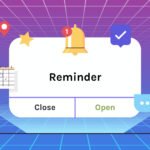In web browsers, bookmarks build up terribly over time and sometimes become overwhelming. Even if bookmarking makes it very easy to find your favorite sites but having a lot of them will slow down your system. Therefore, it’s essential to delete them.
Here, I will show you how to remove bookmarks on MAC browsers like Safari, Chrome, and Firefox.
What is Bookmark?
In the computer world, the Bookmark is a link to any webpage, so it’s easy for you to get the page quickly afterward. It helps you get easy access to any information you want on the internet.
Suppose you are browsing and you get a site that you enjoyed a lot, or you got a link to a fantastic product you would like to purchase in the future. In such a scenario, a bookmark comes handy. It allows you to find the page in your new browsing session rapidly.
Why should you Delete Bookmarks?
Making use of bookmarks also helps you in correctly organizing various websites that you visit a lot of the time.
Even though bookmarks are one of the best ways to tag pages you wish to revisit, they are so easy to generate that they multiply faster than anything.
Therefore, cleaning them now and then is essential to get rid of clutters.
Here are a few other reasons why it is necessary to delete bookmarks –
- Stay organized by deleting bookmarks that you do not want to visit anymore. It lessens clutter and links that are not enjoyed anymore.
- Sometimes duplicate files and other glitches in relation to bookmarks will slow down the browser.
Deleting bookmarks in MAC is easy and can be done only with a few taps or clicks, regardless of which browser you use.
How to Delete Bookmarks on Mac: Easy Steps
Before you know about the process of deleting the bookmarks on Mac, you need to know that bookmarks are particular to the browser you are using. This means that when you delete a bookmark in one browser, that does not mean it will get deleted in the other browser.
So, it’s important to delete every Bookmark you want to delete on every browser separately.
It does not matter which browser you are using on your Mac, it’s easy to see your saved bookmarks simply by clicking on the option “Bookmark” present in the menu bar. This is also the option where you can make and manage all your bookmarks. But deleting your bookmarks on Mac needs a few extra steps.
Delete Bookmarks in the Safari Browser on Mac
1. First, open the Safari browser by clicking on its icon.
2. Then click on the Sidebar present in the left-hand corner of your screen. This Sidebar offers you single-click access to items you use most of the time.
3. You will access in the Sidebar three main things: Shared with you, the reading list, and the bookmarks.
4. Now click on the bookmarks, where you will get the list of bookmarks that you had saved before.
5. Now click on the Bookmark you want to delete by pressing control and click.
6. Now hit the Delete option.
So, now all those bookmarks you want to delete have been deleted.
Another way to delete Bookmark on the Safari browser
1. Open the Safari browser on your Mac
2. Under the Favorites option on your screen, you can see shortcuts to bookmarks.
3. Now click on those bookmarks which you want to remove.
4. Now click on the Delete option.
Remove Bookmarks in Mozilla Firefox
Here are the steps to delete bookmarks in the Firefox browser –
1. Open the Firefox browser by clicking on its icon.
2. Now select the Application Menu present on the right side of the window.
3. Now choose the Bookmark option when the slide appears and select the one you want to delete.
4. After selection, click the delete option.
Now you have successfully deleted the Bookmark you do not want. Get rid of as many Bookmarks as you wish.
Step to Get Rid of Bookmarks in Google Chrome
1. Open Google Chrome.
2. Now click the three-dotted line option on the right-hand side of the topmost menu.
3. Now click the Bookmark option when the slide appears.
4. Now choose the Bookmark manager.
5. Control and Click all Bookmark that you wish to delete.
6. Click the delete option.
FAQS on Bookmarks
Bookmarks take the amount of space that is required for saving the website URL in your MacBook. They will not keep the contents of the website. Suppose the URL is about 35 characters long, it needs 35 bytes of space. Some bookmarks allow us to store other details like titles, keywords, and sometimes screenshots. But this also does not takes much space.
Firefox can’t delete the duplicate bookmarks by default instead, an add on like the Bookmark Dupes can do it automatically.
To get rid of unnecessary clutters, it is good to delete bookmarks as soon as possible. It keeps your browser running fast and saves if not much but little space.
No, your Bookmark is not cleared even after clearing the browsing history. Clearing the browsing history helps in removing the following things.
Cookies
Website data
Saved password
Auto-filled data
Website settings
Also Read: Lenovo Laptop Won’t Turn on (Issue Fixed)
Conclusion
Bookmarks help in the easy revisiting of webpages, with some of the browsers offering extra features along with the add-ons. Removal, addition, and editing of the bookmarks on Mac are the same in all browsers, but you might require some shortcuts and other buttons to get access to bookmarks.
I hope this article has helped you learn how to delete bookmarks in different browsers on Mac.
- Why the Vorici Chromatic Calculator is Essential for Path of Exile Players - September 18, 2024
- Top 10 Best Apps to Help You Stay Organized - August 5, 2024
- Top 10 PC Games Your Kids Will Love (and You’ll Approve) - July 31, 2024